Frequently Asked Questions
mPatrol
Personal
-
ESN is the Electronic Serial Number of your mPatrol Device for the purpose of device identification.
You can find your ESN Number,
a) On the Device
You can unscrew the mPatrol device and open the cover to access the ESN Number as shown in the figure below.
b) Via the mPatrol web portal
.png)
Right click on your device → Select < Overview >.
Log into the mPatrol web portal for tracking ( www.maxis.armatrack.com )
Then select < 2. Devices >
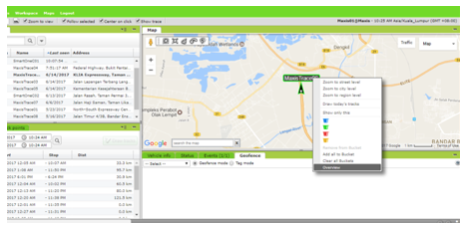
Refer to ESN Number as shown below:
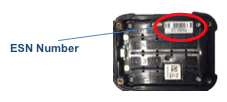
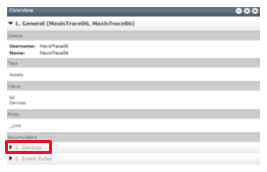
-
There are two types of mPatrol Service Plans,
- mPatrol Personal Plan: Tracking at a minimum of every 5 minutes (with options of 10, 30 and 60 minutes) at RM 128/month.
- mPatrol Extreme Plan: Tracking at a minimum of every 2.5 minutes with options of 5, 10, 30 and 60 minutes. Price will be quoted upon request.
-
An IP rating, or Ingress Protection Rating, classifies the degrees of protection against both solids and liquids in electrical enclosures.
IP – 67: Dustproof and Water-resistant
IP – 68: Dustproof and Waterproof
-
Yes, you may bring the mPatrol device aboard the plane, provided that the device is switched off and the Lithium batteries are contained in the Device. You will need to hand-carry the device and strictly adhere to airline regulations.
-
No, there is no panic button or tamper detection feature on the mPatrol personal device. However, Maxis provides customized solutions, not limited to, the incorporation of panic button and/or tamper detection features on the mPatrol Industrial device. Please contact your account manager/dealer or Maxis Customer Service at 1800-82-1919 for more information on customized telemetry features on the mPatrol Industrial device.
-
No, you will not be able to make or receive calls from the mPatrol device.
-
You can track your personnel or assets with mPatrol at most parts of the world, as long as you are travelling under mPatrol’s service coverage. mPatrol works around the world, including virtually all of North America, Europe and Australia; portions of South America, North Africa and Asia; as well as hundreds of thousands of square miles off-shore from these areas. It is important that you check mPatrol’s coverage before mounting the mPatrol device on your asset. The mPatrol service coverage is shown in the figure below.
Maxis mPatrol Customers will be able to track their personnel and/or assets under the (orange) coverage areas as per map shown above.
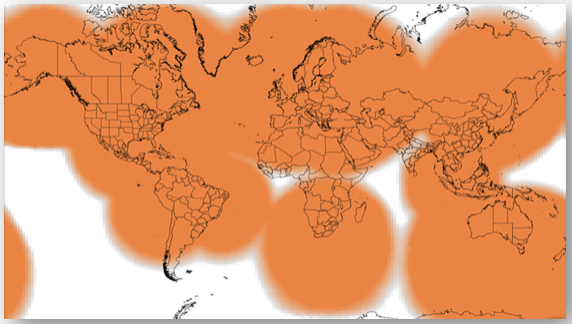
-
The mPatrol Personal is compatible with the following power sources:
- (4) AAA Energizer Ultimate Lithium 8x batteries (L92) – installed
- (4) AAA Energizer NiMH rechargeable batteries (NH12) – sold separately
- Line power with a 5V USB connection (NOT waterproof) – included
- Waterproof line power with custom USB cable – sold separately
-
Follow these steps to replace the batteries in your mPatrol Personal device:
1. Loosen the screws to open the back cover.
2. Install 4 AAA Energizer Ultimate Lithium 8x batteries or NiMH rechargeable batteries.
3. Replace cover ensuring that the gasket is lined up and free of debris.
4. Tighten screws with a small screwdriver. It is important that you fully tighten the back cover to maintain device’s waterproof seal.
5. Keep your batteries installed, even when using line power, to ensure proper system performance in the event line power is cut or should fail.
Note:
NiMH batteries cannot be charged within the mPatrol unit using line power.
The mPatrol Personal is NOT waterproof while line-powered unless using the custom waterproof USB cable (sold separately)
When the batteries are removed and replaced the device will retain its configuration.
CAUTION: Risk of explosion of battery if replaced by an incorrect type. Dispose of used batteries according to the battery manufacturer’s instructions.
-
Yes, the mPatrol Personal can be line-powered through a standard 5V DC USB connection. For use on a car, motorcycle, or mid-sized boat, a common 12V DC adapter would work. A marine-rated model is strongly recommended for use on a boat. For smaller boats that only have a 12V battery and no plug-in option, we recommend a straight battery to USB adapter.
Using USB line power will NOT charge the batteries inside the unit and mPatrol is NOT waterproof when connected to line power unless using a waterproof USB cable. The waterproof USB (5VDC) Cable is not included in the packaging; it is sold separately upon request.
Apart from the line power options mentioned above, Maxis also offers customized line power for mPatrol Personal devices upon request. Please contact your account manager/dealer or Maxis Customer Service at 1800-82-1919 for more information on customized line power for mPatrol Personal.
-
In the event that you receive a movement alert that is unauthorized and you believe your asset is being stolen, contact your local authorities immediately and alert them of the situation. Be prepared to supply them with the latitude and longitude of your mPatrol’s location to better assist with the recovery of your asset.
-
NOTE: New feature settings may require extra charges and/or physical device configuration and update.
You may contact mPatrol Customer Service at 1800-82-1919 to change any device settings.
-
When the mPatrol Personal is powered on for the first time with a quick press of the power button, the GPS light notifies you whether or not mPatrol Personal is able to communicate with the GPS satellites and obtain a GPS location.
If the mPatrol Personal GPS lights blink,
Green: The GPS light blinks green for 20 minutes if the unit establishes contact with the GPS satellites and is looking for/has found a GPS location.
Red: The GPS light blinks red for a short time if mPatrol device cannot see the GPS satellites and / or cannot find a GPS location. If the GPS light blinks red, you should move your mPatrol to a location with a clearer view of the sky.
A quick user guide for mPatrol Personal is depicted in the figure below:
NOTE: Both lights will stop blinking after 20 minutes to be unnoticeable but the device will remain tracking and sending the GPS location.
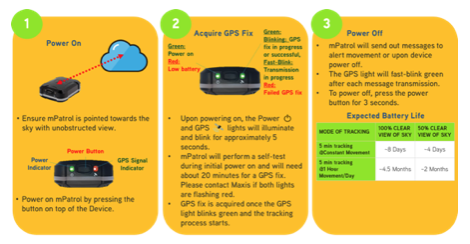
-
The mPatrol Personal uses an advanced GPS chipset with extremely high sensitivity to give you maximum performance. While the mPatrol message transmitter is also very high quality, there may be times when the device will have a GPS signal, but the message won’t be able to reach the satellites due to environmental blockage. Make sure that your mPatrol Personal device is mounted with “Spot” pointed toward the sky at all times. Please note that reception can be inhibited due to hills, buildings and metal obstructions.
-
For reliable performance, use AAA Energizer Ultimate Lithium 8x batteries (L92), NiMH rechargeable batteries, or line power. Using USB line power will NOT charge the device nor the rechargeable batteries, and is NOT waterproof unless using the custom USB cable (sold separately).
A low battery email alert can be viewed on the mPatrol Personal device or the web portal:
Device:
Web Portal: Select Device → Status → Battery_Status
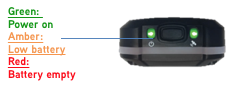
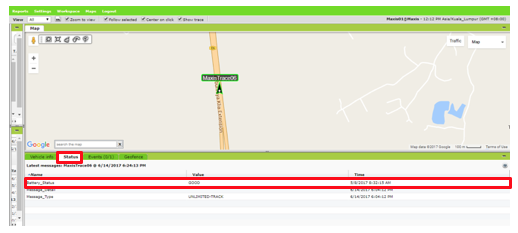
Colder conditions and extreme heat can impact battery life. Once a low battery message is received, go to your device ASAP and replace the batteries. Using non-recommended battery types may degrade the performance of your mPatrol message transmissions. mPatrol performance and battery life may be degraded in operating environments where the mPatrol GPS chip must take a longer time to acquire your asset's GPS location, such as trying to send a GPS location under dense foliage. For optimal performance, operate your mPatrol with “Spot” pointed toward the sky and avoid metal obstructions. mPatrol is designed to be durable for outdoor use. Dropping the unit on hard surfaces (while not recommended) should not damage it, but can cause a loss of power and may damage the batteries. Power loss turns off your mPatrol, stopping any current mode of operation. If dropped, perform a system test on the device by following the steps here (FAQ No. 13). If the system test fails, replace the batteries. For instructions on replacing the batteries, follow the steps here (FAQ No. 9).
The battery life for mPatrol Personal is tabulated below:
State 100% Clear View of the Sky
50% Clear View of the Sky
Powered Off 24 Months 24 Months TRACKING BASED ON 24 HOURS A DAY
Intervals
100% Clear View of the Sky C 60 Minutes ~ 52 days
~ 52 days
30 Minutes ~ 26 days
~ 13 days
10 Minutes ~ 17 days
~ 8.5 days
5 Minutes ~ 9 days
~ 4.5 days
2.5 Minutes ~ 7 days
~ 3.5 days
-
The Service Plans for the mPatrol Personal already covers the SMS Messaging Charges for the SMS Message Alert function on the mPatrol Personal.
-
Please follow these general rules when cleaning the outside of your mPatrol device:
- Ensure the device is powered off.
- Use a damp, soft, lint-free cloth and avoid excess moisture near buttons or openings to wipe the device.
- Do not use aerosol sprays, solvents, alcohol or abrasives to clean the device.
- Do not attempt to open the mPatrol case.
-
After activating the service and powering on the device, perform an initial system test to evaluate and verify the location of your unit, as well as its alert settings. Ensure the unit has clear line of sight to the sky. Follow these steps:
- Power the mPatrol Personal device on by pressing and holding the Power button. Upon pressing, both LED lights will illuminate and rapidly blink alternately for about 5 seconds.
- Power and GPS lights will blink green as the unit performs a self-test and starts the tracking process.
- Leave the mPatrol device outdoors. For the initial 20 minutes, the GPS light will blink green as mPatrol acquires a GPS fix. Once mPatrol acquires your GPS location, the GPS light will rapidly blink green to notify you that your message is being transmitted with your GPS location.
- Verify that the track point/location was received in your account at www.maxis.armatrack.com/ ( or www.maxis.armatrack.com/m for mobile/tablet-based devices)
- If the GPS light blinks red at any time during self-testing, the GPS location fix has failed and you should move your mPatrol device to a new location with clear line of sight to the sky.
-
Follow these instructions to properly mount your mPatrol on your assets:
- Use the reversible mounting bracket, double sided industrial strength tape, adhesive grip pad or adhesive hook and loop tape (all included) to affix the mPatrol Personal device to your asset.
- The placement of your device can make a difference. For best reception, always mount the unit with “Spot” pointed towards the sky (the satellite antenna is located under the logo).
- If using line power, ensure that the unit will be mounted close enough to a power source.
- mPatrol Personal is NOT waterproof when line powered unless using the custom USB cable (sold separately).
- Experiment with mounting options to figure out what works best for your asset and your needs before permanently affixing it.
- The device will transmit through fiberglass, fabric, and glass. Reception can be inhibited due to hills, buildings, metal roofs or other obstructions so it is normal that some messages may not go through.
NOTE: Before permanently affixing mPatrol Personal to your asset, verify that the track point/location was received in your account at www.maxis.armatrack.com/ ( or www.maxis.armatrack.com/m for mobile/tablet-based devices) to ensure there are no physical barriers that may interfere with the GPS location acquisition or message transmission.
-
Types of mPatrol Personal tracking:
GPS locations will be sent on pre-determined tracking intervals based on your selected service plan. To view your tracking on the web portal, log into www.maxis.armatrack.com/ or www.maxis.armatrack.com/m for mobile/tablet-based devices.
i.Movement Alert
When you enable movement alert, you will be able to receive a notification when new movement is detected on the asset. Movement alerts are enabled as default. You will be able to select if you want Movement Alerts enabled/disabled and how long your mPatrol device must remain at rest before a Movement Alert will be sent. You can select either 30 minutes (default) or 12 hours for the time period that the unit must be at rest in order to receive a Movement Alert once mPatrol has detected movement. When mPatrol Personal has been at rest longer than the selected time period and the asset moves, the first track message and an alert that the asset has moved will be sent to the SMS/email destination selected prior to service activation.
ii.Motion-Activated Tracking
NOTE: A reconfiguration on the device is necessary for making any changes to the movement alert. Please contact Maxis Customer Service at 1800-82-1919 if you need to disable movement alert.
Motion-activated tracking is available via a built-in vibration sensor in mPatrol Personal which sends GPS locations only when the asset is moving. When the device is stationary for more than five minutes, mPatrol will enter Suspended Track mode. The device will automatically send a "Stop" message from the resting location at the next tracking interval. The next interval will be based on your Service Plan and interval selection. While at rest, mPatrol will not send GPS locations. Tracking will automatically resume after the vibration sensor has sensed movement. If no GPS location is found within 4 minutes, mPatrol will not send this particular waypoint and the GPS light will blink red. mPatrol will try to obtain your GPS coordinates again at your next scheduled tracking interval.
iii.Suspended Track Mode
mPatrol Personal is designed to only send track messages when it detects movement. When it is stationary for more than five minutes, the device will enter Suspended Track mode. It will automatically send one more track message from the resting location as part of the suspension process. While at rest, mPatrol Personal will not send track messages. Tracking will automatically resume after the vibration sensor detects movement again.
iv.Dock Mode
For assets stored on the water where vibration would cause false tracking, you can enable Dock Mode to help eliminate tracks caused by waves while the boat is safely docked. When Dock Mode is enabled, mPatrol Personal uses the vibration sensor and location to determine if track messages should be sent. Based on the assumption that a boat will be moving continuously when docked, the mPatrol Personal will compare the GPS readings to determine if the boat is actually changing locations. When a couple of GPS readings are the same, it will suspend Tracking. The device will continue to obtain readings from the GPS at whatever rate Tracking is set to (5, 10, 30 min etc.) When two readings are more than 200 meters apart, Tracking will resume. If the boat is stationary and motion is low enough that vibration is not detected, Tracking can also be suspended due to lack of movement.
v.Status Message
NOTE: A reconfiguration on the device is necessary to enable dock mode. Please contact Maxis Customer Service at 1800-82-1919 if you need to enable dock mode.
You can opt to receive a daily alert so you know your asset is secure. The daily alert with GPS coordinates will be sent every 24 hours (based on time of day when the unit is first powered on). The Status feature is DISABLED by default unless otherwise changed during account setup.
NOTE: A reconfiguration on the device is necessary to make any changes to the mPatrol’s status message. Please contact Maxis Customer Service at 1800-82-1919 if you need to change the status message
-
The following features are ENABLED by default unless otherwise changed during account setup,
- MOVEMENT ALERT – Receive a notification when the device starts to move.
- STOP – Receive a notification when the device stops moving.
- POWER OFF – Receive a notification if your device is powered off.
NOTE: Changing the tracking interval, enabling/disabling alerts or changing status messages require a reconfiguration of the device. Please contact Maxis Customer Service at 1800-82-1919 if you need to make any changes to the settings of your mPatrol Personal device.
-
No. If you wish to swap the mPatrol Personal with the mPatrol Industrial, you will need to terminate the mPatrol Personal service first before you subscribe to the mPatrol Industrial service.
Need to get in touch with us?
Contact Maxis Business Customer Service