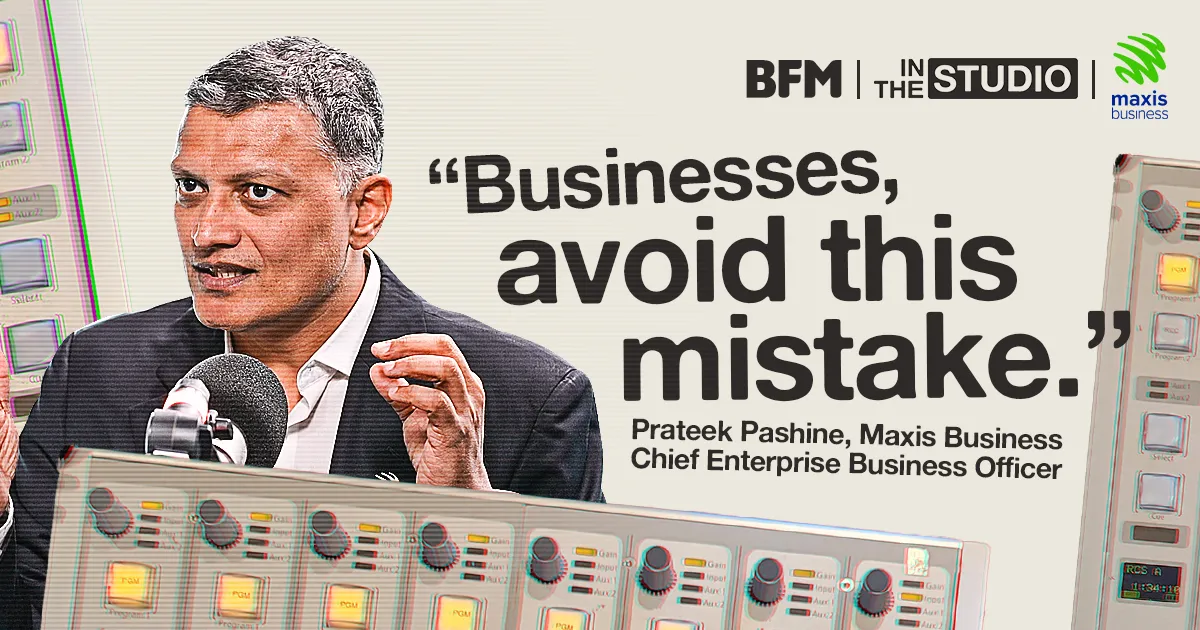TikTok Video Editor User Playbook
Download the PDF version here.
TikTok Video Editor is TikTok Ads Manager's web-based video editing software that gives you access to a suite of TikTok style editing features
Use the TikTok style editing features in the TikTok Video Editor to:
- Layer Media Tracks
- Crop footage
- Erase objects
- Add and cut musics
- Add subtitles
- Add effects
- Add stickers
Reason To Use TikTok Video Editor, the best video editor for TikTok
Accessible
Web-based video editor on TikTok Ads Manager, free to all users.
Convenient
Linked to TikTok's library of royalty-free soundtracks; the tool also allows you to make quick edits before launching global campaigns.
Customizable
Flexibly edit video creates down to a single frame
Inspiring
Tech-based trendy music, video transitions, visual effects and stickers are provided for all users.
Key Features
Access The Tool
Option 1
During the campaign/ ad creation step
Option 2
Via Assets > Creative > Create > Creative Tools > Video Editor
Upload Assets
To add pictures and videos
Option 1
Choose from existing materials from your asset library
Option 2
Upload new materials from your computer
Use Assets
Option 1
- Move cursor over a material and a"+" will appear on the top right corner.
- Click on "+" and the material will be added to a media track.
Option 2
Drag a material to a media track.
Upload Music
To add music:
Option 1
Upload your own soundtrack
Option 2
Choose a soundtrack from the music library
Change Volume
Change volume of the music piece you select
- Click on the music track
- Change the volume with the slider
- Click on the video in the media track
- Change the volume with the slider
- Add a new music piece
Edit Soundtracks
Remove/ splot an audio track from a video
- Click on the music track
- Change the volume with the slider
- Use the scissor above the music track or move the blue-white bar at the end of the music piece to change the length of the music piece
Add Subtitles
Click on the subtitle icon to enter the subtitle editing page
Choose a style you like and you will see a subtitle/text box. You can change font, size and colour of font and background. Text will be shown in the preview while editing.
Add Transitions
Option 1
- Click "+" button on the media track (between two assets)
- Click the "+" above the transition you want to add to the media track
Option 2
Insert a transition into your video by dragging it between two materials in the editor below.
Add Visual Effects
You can layer the effect on top of the scenes freely. Please make sure you have at least 1 material in the editor before using the feature.
Add Stickers
Click the stickers icon to add your favourite stickers that are categorized by regular, commercial and TikTok stickers.
Video Adjustments
Object Eraser
Remove unnecessary asset elements.
Asset Cropping
Choose the cropping ratio and select the cropping frame of the best fit.
Aspect Ratio
Select the output video aspect ratio at the left bottom corner.
Masking
When it is turned on, the preview will show the creative in a TikTok app format.
Draft Page
Click on "+Create New Draft" to start creating your creatives if you do not have any materials uploaded when entering the Video Editor tool
Auto-Save
Option 1
Click the editing button on the right corner of the unfinished project file
Option 2
Click "refresh" on the editing page if you encounter an issue ( for example, the internet connection is lost) to see an auto-saved version of the project
Frequently Asked Questions
How many visual effetcs and transitions are covered by TikTok Video Editor?
Currently, we offer 55 visual effects and 35 transitions on TikTok Video Editor. We will keep updating the effect and transition library.
Do we need to pay for TikTok Video Editor use?
No, it is a FREE online video editor, for all TikTok for Business advertisers!
For the soundtrack recoemmendations within the TikTok Video Editor, do we have the copyright?
Yes. Music pieces (4000+) displayed on the TikTok Ads platform are royalty free.
Download the PDF version below.
Get up to RM5,000 off now